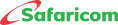SEND MONEY
You can easily transfer money to both registered and unregistered mobile numbers. To send money, ensure you've deposited cash into your M-PESA account. Sending money is accessible through various channels: STK (Sim Tool Kit), M-PESA App, Safaricom App, and USSD.
Send Money via M-PESA App
- Download the M-PESA App from Apple Store or Google Play Store.
- On first sign-in, enable mobile data for secure login. Subsequent logins can use WiFi or mobile data.
- Accept terms and conditions.
- Enter a valid M-PESA PIN for authentication.
- Successful login requires:
- Entering your valid M-PESA PIN for authentication.
- Registering fingerprints or facial recognition (for biometric-enabled devices).To send money:
- Open the M-PESA App.
- Navigate to the "send and request" section.
- Choose "send money."
- Enter the recipient's phone number or select from your contacts.
- Input the amount.
- Complete the transaction with M-PESA PIN or biometric authentication.
- You'll receive an SMS confirming the transaction.
Send Money on USSD
- Dial *334#.
- Select "send money."
- Choose "send money" again.
- Enter the recipient's phone number.
- Input the amount.
- Enter your M-PESA PIN.
- Confirm the transaction.
- Accept the transaction prompt.
- An SMS confirms the transaction.
Send Money via Safaricom App
- Download the Safaricom App from Apple Store or Google Play Store.
- Follow similar initial sign-in steps.
- Accept terms and conditions.
- Successful login requires entering your valid M-PESA PIN for authentication.
To send money:
- Open the Safaricom App.
- Choose "send money."
- Enter the recipient's phone number or select from contacts.
- Input the amount.
- Confirm the transaction.
- Complete the transaction with M-PESA PIN or biometric authentication.
- An SMS confirms the transaction.
REQUEST MONEY
This service is available on the M-PESA App, allowing customers to request money. Download the M-PESA App from Apple Store or Google Play Store. Similar initial sign-in steps apply.
- Navigate to "request money."
- Select "request."
- Enter the recipient's phone number.
- Input the requested amount.
- Click "request."
- Complete the transaction using M-PESA PIN.
- The person being requested will receive a notification of the request
WITHDRAW MONEY FROM M-PESA
Withdraw lets you pull funds from your M-PESA account. Registered and unregistered users can use this service via agents and ATMs. You'll need your ID for withdrawal. Registered users can withdraw via M-PESA App, STK, and My Safaricom App.
Withdraw at the Agent – M-PESA Registered User
Visit an M-PESA Agent and confirm agent's funds availability.
Withdraw at Agent using M-PESA App
- Open the M-PESA App
- On the home tab, Select withdraw.
- Click from withdraw from agent.
- Enter agent number which is displayed at the agent’s shop.
- Enter the amount you wish to withdraw.
- Confirm the and accept transaction details.
- You and the agent will receive an SMS confirming the transaction.
Withdraw at Agent on USSD
- Dial *334#
- Select withdraw cash.
- Select withdraw from agent.
- Enter agent number which is displayed at the agent’s shop.
- Enter the amount you wish to withdraw.
- Confirm the amount and accept transaction details.
- You and the agent will receive an SMS confirming the transaction.
Withdraw at Agent on STK
- Select M-PESA
- Select withdraw cash.
- Click withdraw from agent.
- Enter agent number which is displayed at the agent’s shop.
- Enter the amount you wish to withdraw.
- Confirm the amount and accept transaction details.
- You and the agent will receive an SMS confirming the transaction.
Withdraw at Agent on My Safaricom App
- Open the M-PESA My Safaricom app.
- On the M-PESA tab, Select withdraw cash.
- Click ‘withdraw from agent’.
- Enter agent number which is displayed at the agent’s shop.
- Enter the amount you wish to withdraw.
- Confirm the amount and accept transaction details.
- You and the agent will receive an SMS confirming the transaction.
Withdraw at Agent as Non-Registered M-PESA User
- Present M-PESA voucher number SMS and original ID.
- Provide your phone number.
- SMS confirms the transaction.
N/B:
When you send money to an unregistered customer, they will receive a one-time voucher from M-PESA with a 4-digit code which they will use to withdraw money from an agent. If the SMS is not received or accidentally deleted, ask them to call line 234 and request for voucher to be resent to them.
ATM Withdraw Service for registered customers
- On your phone, use your M-PESA App, STK, USSD, or Safaricom App.
- Select "withdraw cash."
- Choose "withdraw from ATM."
- Input ATM number Enter ATM number which is 555555 if you are withdrawing from these ATMs: Pesapoint, Diamond Trust Bank, KCB, Family Bank, and NCBA Bank. If you are withdrawing from Equity Bank ATM Agent number 286286.
- Enter your M-PESA PIN.
- SMS provides a 6-digit authorization code.
- Use the ATM with the code within 10 minutes.
- At the ATM, press the ATM's M-PESA button.
- Select your language.
- Enter the 6-digit authorization code.
- Input your Safaricom mobile number.
- Enter the withdrawal amount.
- The ATM dispenses cash and provides a receipt.
- SMS confirms the transaction.
DEPOSIT
How to Deposit at an authorised Agent:
- Have your target phone at the agent's shop.
- Present cash and original national ID.
- Provide the recipient's mobile number.
- Confirm transaction details in the SMS.
- The amount reflects in your M-PESA account.
TUMA POPOTE
Send money to other networks (Airtel and Telkom) via USSD:
- Dial *334#.
- Choose "Send Money."
- Select "Send to another network."
- Input recipient number.
- Enter the amount.
- Input M-PESA PIN.
- Confirm the transaction via Hakikisha.
- Accept/Cancel the transaction.
N/B:
- Money sent via M-PESA Tuma Popote will be credited directly to the recipient’s mobile money wallet where it can be accessed.
- The minimum you can send is Ksh.101.
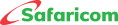



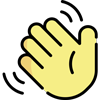 , how can I help you today?
, how can I help you today?