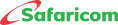M-PESA Buy Goods
Buy Goods
This service offers distributors, retailers, and merchants a payment collection service via M-PESA. Customers can pay for goods and services using M-PESA to businesses that accept Lipa na M-PESA services.
Use cases of Buy Goods
The retail payments service available has 3 distinct options:
- For large retailers
- Retail Distribution
- For small merchants
Features of a Buy Goods
- Head office: This is the number used by a business owner to operate multiple stores under one organization.
- Store Number: The number used by the business owner to operate the till.
- Till Number: The number displayed for customers to make payments to your business.
- Notification number: Mobile number attached to the till that receives SMS when customers make payment.
- Nominated number: M-PESA registered number that is authorized to withdraw funds from the store.
- Finance number- Contact number for the business
Access Channels.
USSD – By dialing *234# Option 4 from the nominated number:
- Merchants’ services to Check the balance
- Initiate a withdrawal to the bank.
Business App – Viewing and downloading statements.
Web access – Via the M-PESA portal (G2) an organization is able to view balance, pull statements.
Getting Started on the M-PESA Buy Goods
Apply for an M-PESA Buygoods till via https://m-pesaforbusiness.co.ke
You may also fill the physical application forms and attach the relevant documentation as listed in the Lipa na M-PESA Application Requirements document.
The physical forms with documentations may be submitted an any Safaricom shop or mailed to
Application will be processed within 24 hours, and you will receive the Till details via SMS from Lipa na M-PESA on the nominated number. Please proceed to activate it.
a.) Activate your Till via the App or *234*4#
When you dial *234*4#, you are required to enter your Store number at the beginning, activate and accept terms and conditions. After accepting the terms and conditions you will receive and SMS with your operator ID and your start PIN. You need to change your PIN so that you see the updated MENU.
You are not able to do any transactions until you set new PIN. Once you set a new PIN you will receive an SMS indicating a successful PIN set.
b.) Lipa na M-PESA Sticker
For applications made through the Lipa na M-PESA Application portal, please navigate to the ‘My Applications’ section of the portal to download a customized Buy goods Till sticker with your store details.
For applications made through other channels, download, and print the sticker under the download. https://www.safaricom.co.ke/images/Downloads/Buy-Goods-Till.pdf
c.) Till Notifications
Whenever your customers make payments to your Till, Lipa na M-PESA will send to you an SMS notification. The Till details sent on SMS after application contain the notification mobile number.
- This is the number that receives notifications when customers pay and the SIM card cannot be used to perform outward transactions from the Till, which can only be done via the nominated number.
- To get a physical SIM card for the same number, please proceed to perform a SIM replacement by visiting the nearest care desk or Safaricom Shop.
- You can also choose to receive payment notifications made to the Till being sent to your nominated number. Contact us by calling customer care.
Secure your Till.
Please note the following to help you secure your till and funds:
- All till transactions will be done via the nominated number through the App or *234# code and must be authenticated using a secret PIN set when activating the till. Please keep the nominated number secured and the PIN secret to you alone and do not share with someone else. PIN YAKO SIRI YAKO.
- Always have your notification SIM card to receive transaction SMS whenever payments are made to and from your store. Do not rely on messages shown from other people’s handsets as confirmation of transactions made.
- We will also support to resolve any SMS failures you may experience.
- If in doubt about a transaction, you may request for a statement through the M-PESA Business or *234*4#to verify.
- By applying for and using the M-PESA Buy Goods you accept the terms and conditions of M-PESA Services that includes among other clauses lawful use as defined in Section 12 PROHIBITED USAGE AND CONDUCT
- Safaricom only calls you from 0722000000 or email
This email address is being protected from spambots. You need JavaScript enabled to view it. orThis email address is being protected from spambots. You need JavaScript enabled to view it. for reversal requests we have received through our customer care channels.





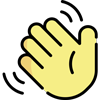 , how can I help you today?
, how can I help you today?