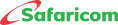M-PESA Terrapay
It is an international money transfer provider that has partnered with Safaricom to enable M-PESA registered customers to send money to individuals in Bangladesh and Pakistan either to their mobile numbers or to their bank.
The service will offer the following benefits to our customers.
- Access to reliable and safe inbound and outbound remittance service.
- Increase in our global customer base.
- More stable and reliable integration in South Asian markets.
This service is open to all M-PESA registered customers who have opted-in to the M-PESA Global Services.
The M-PESA customers will access the TerraPay service on the following channels.
- M-PESA App
- By dialing *334#.
- MySafaricom App.
The TerraPay service supports customers in the following countries.
- Pakistan
- Bangladesh
To enjoy the TerraPay service, you must opt-in to M-PESA Global either on M-PESA App or on the USSD code *334#.
To Join using M-PESA App
- Launch the M-PESA App
- Log in using your M-PESA PIN
- On the navigation bar select Transact
- Select Global
- Select Continue
- Enter your region.
- Enter your M-PESA PIN
- You will receive a successful opt-in SMS from Safaricom.
To join using USSD *334#:
- Dial *334#
- Select Send Money
- Select M-PESA Global
- Enter your physical location i.e., Safaricom House, Waiyaki Way
- Accept Terms and Conditions.
- Enter your M-PESA PIN
- You will receive a successful opt-in SMS from Safaricom
The normal daily M-PESA transaction limits apply.
- The minimum transfer of Ksh 101 per transaction.
- The maximum transfer of Ksh 150, 000 per transaction.
- The maximum transfer of Ksh 300,000 per day.
You can make payments via TerraPay via USSD *334#, MySafaricom App, or M-PESA App
On M-PESA App
- Log in to the M-PESA App using your chosen biometrics.
- On the navigation bar select Transact.
- Select Global.
- Select Send to Mobile Number/Send to Bank.
- Select the country you are sending money to.
- Enter the recipient’s first name.
- Enter the recipient’s last name.
- Enter the phone number.
- Enter the amount.
- Select the source of funds.
- Select the purpose of the funds.
- Confirm the details.
- Enter your M-PESA PIN
- You will receive a successful transaction message.
On USSD *344#.
- Dial *344#
- Select Send Money
- Select M-PESA Global.
- Select Send money abroad.
- Select Send to Mobile number/ Send to Bank account.
- Select the country to send money to.
- Enter the recipient’s first name.
- Enter the recipient’s last name.
- Enter their phone number/bank account number.
- Enter the Amount
- Select the source of funds.
- Select the purpose of funds.
- Confirm the details.
- Enter your M-PESA PIN.
- You will receive a successful transaction message.
The recipient will send you their phone number or bank account number to you which will be validated by Terrapay during the transfer of funds to avoid sending money to the wrong recipient.
A customer will be charged the following fees depending on the amount they transfer.
|
Amount (Ksh) |
Fee (Ksh) |
|
101 - 5000 |
100 |
|
5001 - 20,000 |
250 |
|
20,001 - 35,000 |
350 |
|
35,001 - 150,000 |
500 |
The recipient will receive the funds in their country’s currency i.e., Bangladesh Taka (BDT) and Pakistan Rupee (PRT).
Call the Safaricom contact center on 100 or 200 with the transaction details and time stamp.
No. This service supports only full reversals, hence does not support partial reversals. For example, if you send Ksh 1,000 to a TerraPay customer, you can only request a reversal of Ksh 1,000.
No. Only transactions done within a period of 30 days will be eligible for reversal.
In case of any queries or more information:
- Call 100 or 200.
- Call: +254 722 002100 for prepaid customers and +254 722 002200 for post-pay customers (Chargeable)
- Twitter: @Safaricom_Care and @SafaricomPLC
- Facebook: @SafaricomPLC
- Email:
customercare@safaricom.co.ke - Visit any Safaricom shop.





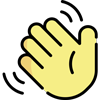 , how can I help you today?
, how can I help you today?