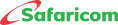M-PESA GlobalPay
This is a VISA virtual card that connects to the customer's M-PESA wallet. The M-PESA GlobalPay virtual card allows customers to pay international online merchants for products and services using their card credentials.
The card includes a 16-digit card number, the card's expiry date (mm/yy), and the security code, also known as CVV.
M-PESA registered customer can join the GlobalPay service via GlobalPay Mini-App on M-PESA App.
On M-PESA APP:
▪ Log in to your M-PESA APP.
▪ Select the Grow Tab.
▪ Select the GlobalPay tab, to activate your M-PESA GlobalPay.
▪ Select your card color.
▪ Enter PIN.
▪ You will receive an SMS with the card number and expiry.
No. This is a virtual card that will be accessed through the GlobalPay Mini-App on M-PESA App.
To open an M-PESA Virtual Card, one must first register for an M-PESA account.
After activating the first Card Credentials, you can only apply for up to four (4) new Card Credentials in a single year.
When the card expires, the cardholder can renew it using the M-PESA App.
The M-PESA statement on the renewed card account will continue to provide past transaction details.
No, the M-PESA account will continue. However, the user will not be able to use the Virtual Card service until it is activated using the M-PESA App.
Cancelled cards cannot be renewed. However, once the current Virtual Card has been terminated, one can apply for a new one. This is limited to a maximum of four (4) new Card Credentials within one (1) year from activating the first card credentials.
To avoid Card cancellation due to inactivity, make sure to use it at least once every 3 months to complete any successful transaction.
No. Payment can only be made to international online merchants that accept VISA cards such as Netflix, Amazon, AliExpress, etc. For a transaction initiated to a local online merchant e.g., Jumia, the M-PESA Customer will receive an appropriate message on the checkout option advising them to use the Lipa na M-PESA option.
No. These are confidential numbers that should not be shared with anyone, including Safaricom employees. Card details should not be disclosed to third parties since they could result in unauthorized or fraudulent transactions.
No. Disabling the repeat payments feature does not cancel subscriptions. Customers must visit the merchant site where they have put their card to cancel the services or remove their cards to avoid charging by the website.
This happens when the cardholder is unable to reach an equitable solution with the participating retailer. All disputes must first be addressed with the Merchant in accordance with their respective dispute and refund policies.
- Customers can raise a dispute by using the M-PESA App, contacting Safaricom Customer Care, visiting our retail outlets, or accessing the dispute resolution form on the Safaricom website.
- Upon receipt of a completed dispute form, we will contact Visa for settlement. The projected timelines for resolving a dispute vary on the case, as decided by Safaricom and Visa.
- Safaricom will handle disputes involving transaction authorization errors within 72 hours. However, if the dispute is between the cardholder and a participating retailer, the maximum settlement time is forty-five working days. Start a dispute process.
M-PESA customers are only eligible for one card per ID. The service will only be available through the user's registered mobile phone. To convert to a new mobile number, the consumer must first deactivate the card and opt out of service before reactivating.
M-PESA customer M-PESA limits will apply, ranging from KSh 1 to KSh 250,000 per transaction, with a maximum limit of KSh 500,000. The minimum amount will vary depending on the current USD-KES exchange. (Note: The minimum amount is dynamic and equal to $1 to facilitate settlement procedures.)
Safaricom will charge a 3.5% markup on the transaction value at the current FX rate for international payments. This will be dependent on the billing currency's (KSh) exchange rate to the currency used at the time of purchase, such as USD, GBP, etc. There will be no additional charges, such as the M-PESA transaction cost.
No. In the event of a reversal, the total amount returned to the consumer does not include the 3.5% forex markup fee.
The Card expires after three years. One will be alerted at least four times before the card expires, at the following intervals: - One month, seven days, three days, and one day to expiration.
Yes. A card will become dormant if it is not used for six months. However, one can activate immediately through the M-PESA App.
Some merchant categories are restricted on M-PESA GlobalPay Virtual Visa card, including gaming, gambling, money transfer services, and cryptocurrency.
No, the card cannot receive funds and is only used to make online payments. It utilizes the funds in the customer’s M-PESA account.
No. Fuliza will not be available for M-PESA GlobalPay Payments.
This is a three-digit security number that appears on the card and is used for online payments to prevent fraudulent transactions. M-PESA GlobalPay CVV numbers are only valid for 30 minutes. Customers are encouraged to keep ALL of their card information private, including the CVV number.
No. Every time a payment is to be made, a CVV number will be generated, and it will be valid for only 30 minutes.
This is a form of SMS that appears on the phone's main screen rather than being automatically put in the message inbox. The M-PESA GlobalPay service uses Flash SMS communications to protect the VISA Credentials..
It is a service that allows users to track their expenses based on their selected budget and is strictly for informational purposes. The function does not prevent payments from being processed; instead, it warns the consumer as they approach and surpass their preferred set limit.
A repeat payment occurs when a client approves or permits a business to automatically debit the cardholder's M-PESA wallet for recurrent purchases, such as NETFLIX subscriptions.
No. Once the card credentials are entered into a merchant website for any subscription services and the repeat payment functionality is enabled, the payments will not require the user to enter their M-PESA PIN in the following billing cycle. The funds will be automatically taken from your M-PESA account. Customers are urged to maintain their card number, validity period, and CVV details secret and private to prevent others from utilizing their card details for subscription services, since they will be deducted without their authorization.
When duplicate deductions occur, the merchant normally refunds the amount within 72 HRS. However, if the customer does not receive a refund in M-PESA within 72 hours, they should contact the retailer directly using the link/email address provided on their website. If no support is received after 7 days, one can file a disagreement with Safaricom using the disagreement Form for additional assistance.
Before filing a dispute, the customer is expected to comply with the merchant's cancellation and refund policy. All pending reversals should be followed up with the Merchant to which the payment was made. Please complete the escalation form that the merchant has supplied on their web platform. Please keep in mind that escalations made through merchants have a shorter SLA (Service Level Agreement) than those made through Safaricom, which can take up to 45 days, according to VISA standards.
Customers will not be charged to make payments for online purchases from global merchant sites. However, a 3.5% forex markup applies to the billing currency's current forex rate at the time of purchase.
This is a feature that shows the customer an estimate of the total cost. The actual cost is influenced by the dynamic fluctuations in foreign exchange rates.
A. Activate the M-PESA GlobalPay Service
On M-PSEA APP:
- Log in to your M-PESA APP
- Select the Grow tab
- Select the GlobalPay tab, to activate your M-PESA GlobalPay
- Select your card colour
- Enter PIN
- You will receive an SMS with the card number and expiry
B. View M-PESA GlobalPay details
ON M-PESA APP:
- Log in to your M-PESA APP
- From the Grow tab select M-PESA GlobalPay
- Select show card details
- Enter M-PESA PIN
- Your card details will be displayed on the screen in the Card (PAN, Expiry & CVV)
C. Generate CVV
On M-PESA App:
- Log in to your M-PESA APP
- For the Grow Tab select M-PESA GlobalPay
- Select show card details
- Enter M-PESA PIN
- Your card details will be displayed on the screen in the Card (PAN, Expiry & CVV)
D. Suspend Card:
ON M-PESA APP:
- Log in to your M-PESA APP
- Select Grow Tab
- select M-PESA GlobalPay
- Select your Suspend Card
- Provide reason for suspending card
- Enter M-PESA PIN
- Receive message of successful card suspension
E.Unsuspend Card
ON M-PESA APP:
- Log in to your M-PESA APP
- Select Grow tab
- Select M-PESA GlobalPay
- Select your Unsuspend Card
- Enter M-PESA PIN
- You will receive a notification indicating successful unsuspension of the card from M-PESA GlobalPay
F. Cancel card
ON M-PESA APP:
- Log in to your M-PESA APP
- From Grow Tab select M-PESA GlobalPay
- Select the three dots right above your GlobalPay Card
- Select Cancel Card
- Enter M-PESA PIN
- You will receive a notification indicating successful card cancellation
G.Mini-statement
ON M-PESA APP:
- Log in to your M-PESA APP
- From the Grow Tab select M-PESA GlobalPay
- All your recent transactions are visible on the Homepage
H. Enabling Repeat Payments
ON M-PESA APP:
- Log in to your M-PESA APP
- From the Grow Tab select M-PESA GlobalPay
- Select Enable Repeat Payments (just beneath your GlobalPay card).
- Select Enable.
- Enter M-PESA PIN
You will receive a notification confirming successful enablement of Repeat Payments
I. Disabling Repeat Payments
ON M-PESA APP:
- Log in to your M-PESA APP
- From the Grow Tab select M-PESA GlobalPay
- Select Disable repeat payments
- Enter M-PESA PIN
You will receive an SMS notification with a confirmation of repeat payments.
Please ensure you also deactivate the subscription made from the corresponding partner website or app.
J. Manage Card – Monthly Budget
ON M-PESA APP:
- Log in to your M-PESA APP
- From the Grow Tab select M-PESA GlobalPay
- Under the Spending tools option, select Set Budget
- Enter your monthly budget amount and select Set Budget
- Enter M-PESA PIN
- You will receive a notification on the screen - Monthly budget successfully created
On the M-PESA GlobalPay page, you will be able to view the amount used so far, from your set monthly budget.
K. Check Monthly Budget Usage Status.
ON M-PESA APP:
- Log in to your M-PESA APP
- From the Grow Tab select M-PESA GlobalPay
- On the M-PESA GlobalPay page, you will be able to view the amount used so far, from your set monthly budget
L. Opt Out
ON M-PESA APP:
- Log in to your M-PESA
- From the Grow Tab select M-PESA GlobalPay
- Select M-PESA GlobalPay
- Select the three dots just above your card
- Select Opt out and Confirm
- Enter PIN
M. Raise a Dispute
ON M-PESA APP:
- Log in to your M-PESA APP
- From the Grow Tab select M-PESA GlobalPay
- Select the three dots just above your card
- Select Raise a Dispute option and fill the required details. Once submitted, you will be contacted by a customer support agent within 24hrs to commence the dispute resolution process.
For any inquiries,
- Dial 100 for prepaid subscribers and 200 for postpaid customers.
- Visit our Safaricom shops.
- Follow us on social media: @Safaricom_Care, @SafaricomPLC, and www.facebook.com/SafaricomPLC.
- Advantage Plus Prepay Bundles Terms & Conditions
- Airtime Bundles Service
- Tunukiwa Daily Service
- Safaricom DIY PostPay
- Safaricom PostPay No Expiry Service
- Conditions of Use of the Safaricom Service
- Safaricom Auto Okoa Service.
- Safaricom Anniversary Service
- Safaricom Flexible Talk Time Bundle
- Safaricom Stori Ibambe Service





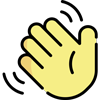 , how can I help you today?
, how can I help you today?