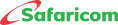M-PESA Statement
This is a service that enables you as an M-PESA registered customer to download stamped M-PESA statements on your phone or send them directly to your email address.
- You can self-register for the service at your comfort on your mobile phone to receive statements.
- You can access your M-PESA statements on demand.
- Additionally, you can conduct reconciliations without necessarily having to visit the Safaricom shop to apply for statements.
- Statements accessed may be used as required to access financial facilities, depending on the institution requesting it.
The service can be accessed from M-PESA App or by dialing *334# from their mobile phone and is free for all M-PESA customers.
You can access your M-PESA statements via M-PESA App or USSD *334#.
M-PESA App
- Download and install M-PESA App from Play Store (Android) or App Store (iPhone)
- Log into the App using the M-PESA PIN or biometrics.
- On the Home Page, go to M-PESA Statements and tap See All
- Select the Month to view.
- Select Export Statements and set the dates to view.
- Select Generate Statement to download the same on your phone.
USSD *334#
- Dial *334#
- Select My Account
- Select M-PESA Statement
- Select Request Statement
- Select the type of statement that you want.
- Select Period
- Enter the recipient’s email address>Repeat the recipient’s email address.
- Enter your M-PESA PIN
- You will receive a notification SMS with the code you will use to access the statement.
No. However, you can enter a new email address when you are requesting your M-PESA statement.
Customers will receive their M-PESA statements on demand for the:
- Last 1 month
- Last 3 months
- Last 6 months
- Last 12 months
- Last 2 years
- For a specific period
You are required to visit your nearest Safaricom Shop.
Customers will receive their statements within 5 minutes of making a successful request.
Please visit the nearest Safaricom shop and inform them that you would like an M-PESA statement for court purposes.
If the statement is required for a civil matter, then you must fill in the civil disputes statement request form indicating the purpose of use.
You will be provided with a form for which you will indicate your details and provide your ID. A request will be created for processing.
Note: Statements issued for this purpose will be restricted to civil cases and not criminal cases. (Criminal cases are cases that involve a police investigation and/or prosecution).
To receive a statement, visit your nearest Safaricom shop with the following documents:
- Your original ID
- A copy of the deceased’s death certificate (burial permits are not allowed)
- An affidavit indicating your relationship with the deceased.
- A letter from the local county administration/chief in the deceased’s area of residence .
- Written request from the claimant (M-PESA Next of kin statement claim form)
For M-PESA accounts containing amounts more than KES 30,000 you will need to provide the following documents:
- Your original ID
- An original copy of the deceased’s death certificate (burial permits are not allowed)
- A Grant of Probate/ Grant of Letters of Administration intestate/ a letter from the public trustee.
Note: Letters granted from this office must exempt Safaricom of any losses.
For M-PESA accounts containing amounts less than KES 30,000 you will need to provide the following documents:
- Your original ID
- A copy of the deceased’s death certificate (burial permits are not allowed)
- Letter from the county administration/ chief in the deceased’s area of residence
- Once the above documents are provided, you will be required to fill in a claim form and nominate an M-PESA registered number to which we can transfer the funds within 72 hours.
Note: Letters from the Chief and Sub-chief must be accompanied with an Affidavit administered by a Commissioner for Oaths and sworn by the claimant.
In case of any queries or more information,
- Call 100 or 200.
- Twitter: @Safaricom_Care and @SafaricomPLC
- Facebook: @SafaricomPLC
- Email:
This email address is being protected from spambots. You need JavaScript enabled to view it. - You can also visit any Safaricom Shop:
- Advantage Plus Prepay Bundles Terms & Conditions
- Airtime Bundles Service
- Tunukiwa Daily Service
- Safaricom DIY PostPay
- Safaricom PostPay No Expiry Service
- Conditions of Use of the Safaricom Service
- Safaricom Auto Okoa Service.
- Safaricom Anniversary Service
- Safaricom Flexible Talk Time Bundle
- Safaricom Stori Ibambe Service





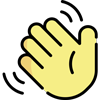 , how can I help you today?
, how can I help you today?