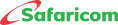M-PESA Bulk Payment (B2C)
This service is open to all registered entities including SMEs and Micro SMEs.
This is a Bulk payment number used by organizations to access the M-PESA web system and make payments to consumers.
- M-PESA Web portal - Access the M-PESA Portal via - https://org.ke.m-pesa.com
- M-PESA Enterprise Portal - Access this M-PESA Enterprise Portal via - https://pay.m-pesaforbusiness.co.ke/
- APIs: Application Programming Interface enables communication and exchange of data between two systems by providing an interface for one system to easily plug into the other system. With API an organization does not have to use our M-PESA system directly. They will continue to use their in-house system to disburse funds through the M-PESA system.
Please download the Tariff Form under the download section above.
APPLICATION PROCESS
Any format except ZIP file.
You can attach up to 10 MB per document required.
Submitted applications are processed within 24hrs (Working days).
Log in to the portal – https://selfservice.m-pesaforbusiness.co.ke/LNM/ and click on the “My Applications” tab and enter the mobile number used at registration. Only the applicant can view the status of the application.
The following are the transaction statuses for your application.
- Processing: The application request has been submitted successfully.
- Rejected: The application request has been rejected and the reason(s) is clearly indicated.
- Approved: All documentation provided has been reviewed successfully and the B2C account is being processed.
- Complete: The B2C number is active, details are sent to the applicant, and payments can now be made to customers.
FLOAT PURCHASE
An organization can make an RTGS transfer to the M-PESA holding account at NCBA, Co-operative Bank, Equity Bank, and KCB banks, quoting their B2C shortcode preceded by 333 as the beneficiary account number. E.g., If the customer’s shortcode is 123456 then the beneficiary account number is 333123456.
EFT and Cheque deposits can be made to the same M-PESA holding account using the A/C number.
Refer to the attached guide under the downloads section for the bank details.
The request will be rejected, and funds will be reversed to your Bank account. Your bank will notify you accordingly.
The request will be rejected, and funds reversed back to your Bank account. Your bank will notify you accordingly.
The deposit process offers the organization the following advantage.
- Reduced turnaround time from 3 hours to 1 hour for M-PESA float to be availed in your organization’s shortcode/Business Number after deposit.
- Ensure there are minimal errors in the deposit beneficiary account details since you will be required to enter the prefix 333 plus your organization’s Shortcode/Business number.
The fund will reflect on the Working/MMF Account at contrasting times depending on the channel used to make the deposit.
- For Cash Deposit: Within 1 Hour only in KCB
- For EFT Deposit: Within 48 Hour-Working days
- For RTGS Deposit: Within 1 Hour
- For Cheque Deposit: Approx. 3 working days.
TRANSACTIONS
There are 2 accounts for B2C payment.
- MMF/Working Account: This Account is where all deposits to the M-PESA Trust Account are paid in and where all withdrawals from the M-PESA bank account must be requested. This account does not have direct contact with the customer account.
- Utility Account: To make payments to customers, the funds must be available in the utility account. The utility account is linked to the customer’s M-PESA account.
There are two types of B2C payments.
- B2C individual payment – This service is used to make payments to one customer at a time.
- B2C bulk payment – This service is used to make payments to many customers at the same time. The organization is provided with a template that they use to validate and make payments.
Roles are a set of permissions on what a user created can and cannot do in the M-PESA system. B2C payment has 4 roles.
- Business Administrator.
User-created by Safaricom.
The user is limited to creating and managing other users.
They are not able to view, initiate or approve transactions.
- Business Web Operator.
The user can view statements.
The user will upload the bulk file/ initiate transactions.
The user cannot approve/reject other transactions.
The user has the role to initiate a reversal.
The user cannot withdraw funds from M-PESA.
- Business Manager.
The user can view statements.
The user approves the bulk transaction uploaded.
The user can Approve/reject other transactions.
The user can withdraw funds from M-PESA.
The user has the role to initiate a reversal.
- Business Auditor.
The user has view/read-only access.
The user cannot upload/ Initiate any transaction.
The User cannot approve/reject transactions.
The user cannot withdraw funds.
No. The B2C payment follows the maker-checker principle; that is one user (business operator) initiates the transaction and the other approves the transaction (business manager) for its successful completion.
You can disburse funds only to Safaricom, Airtel Kenya or Telkom Kenya subscribers registered on the respective mobile money services such as M-PESA, Airtel Money and T-Kash respectively.
No. B2C is for payments from Businesses to Customers’ mobile phones. Shortcode to shortcode payments consumes B2B (Business to Business) service..
The maximum number is 20,000.
An M-PESA registered can receive up to KSh 150,000 per transaction subject to the maximum customer account balance of KSh 300,000.
Individuals will receive the funds amounting to the balance of funds and the rest of the individuals will not receive it, and the transaction status reads failed.
The organization making the payment has a choice to send the exact amount or include the withdrawal charge. Further guidance is in the manual attached.
SUPPORT
For any customers queries
- Contact the account manager.
- Call: 0722 002222 from the contact number authorized to call the service line.
- Email:
This email address is being protected from spambots. You need JavaScript enabled to view it. - Facebook: Safaricom PLC
- Twitter: @SafaricomPLC
- Call: 100 (prepay) and 200 (post-pay)





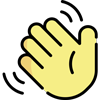 , how can I help you today?
, how can I help you today?