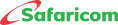M-PESA Business Till
M-PESA Business Till Frequently Asked Questions (FAQs)
The M-PESA Business till is an enhancement of the existing Buy Goods Till that enables business owners to collect payments on the till and use the money collected to make other transactions directly from their till such as:
- Pay to a mobile number.
- Pay to another Buy Goods Till
- Pay to a utility (Paybill) till
- Withdraw funds:
- To owners nominated number
- At M-PESA agent
- To bank
- Sell Airtime and earn commission.
- Log in to the portal - Lipa Na M-PESA Application Portal
- Click on “Apply Now’ menu.
- Select the product to apply for.
- Select the business type to proceed with the application.
To know the status of a pending application:
- Click on “My Applications” tab.
- Enter your phone number to receive a unique OTP (PIN) sent via SMS.
A list of all applications made by you shall be displayed. Only the applicant can view the status of the application.
Please note that application for M-PESA till and other services are offered free of charge, whether this is done online, from Safaricom shops or through any of our sales agents.
- Pending: The application request has been submitted successfully to the Lipa Na M-PESA team for processing.
- Rejected: The application request has been rejected and the reason(s) is clearly indicated.
- Approved: All documentation provided have been reviewed successfully and the business till is being processed.
- Complete: The M-PESA Business till number is active, details sent to the applicant and payments can now be received on the Paybill.
Where the application is approved or rejected, the applicant shall receive an SMS to notify of the same.
- Head office store: This is the number used by a business owner to operate multiple stores under one organization.
- Store number: The number used by the business owner to operate the till.
- Till number: The number displayed for customers to make payments to your business.
- Nominated number: M-PESA registered number that is authorized to withdraw funds from the store. This is usually the business owner’s M-PESA number, or another as may be proposed. The till notification SIM card cannot be a nominated number.
There are two channels:
- USSD *234# then select M-PESA Business Till menu.
- M-PESA Business App available for Android and iOS smartphones.
You will be required to first activate /opt into your till to perform transactions. There are two options to do this.
Via *234*2# from your nominated number
- Dial *234*2# from the Nominated Number
- Enter the Head Office / Store Number
- Accept Terms and Conditions to receive the Operator ID and Start PIN
- Dial *234*2# again and Set New PIN
Via M-PESA Business APP
- Download and install the App on your Nominated Number smartphone.
- For Android; https://bit.ly/lnm-app
- For IOS; https://bit.ly/LNM-app
- Select Sign In
- Select Continue under Terms and Conditions
- Enter the Till Number or Store Number to sign in.
- Select Activate under the Operator ID screen.
- Enter the start key received on SMS from M-PESA
- Enter new PIN.
- Enter ID or passport number to validate.
Once successful, you will receive an SMS from M-PESA that your Operator ID is successfully activated.
Your till will have a mobile number attached to it for purposes of receiving notifications each time a transaction is made to the till.
To get the physical SIM card, you will be required to perform a SIM replacement. There are 3 ways of getting the till SIM card:
- Visit the nearest shop/care desk to get a SIM card, you will be required to provide your store/till number. You will be required to buy the replacement SIM card at KSh 100
- Self-service- Purchase a replacement SIM card from an M-PESA agent or Safaricom shop near you at KSh 100, then:
- Dial *234# from the Nominated Number
- Select M-PESA Business Till
- Enter your Head Office / Store Number
- Select Account Services
- Select SIM Swap
- Enter your Till Number
- Enter the IMSI number on the new SIM card. This is the unique identifier for the replacement line that you have acquired.
- Enter Operator ID
- Then enter Operator PIN
- You will receive a confirmation message that the SIM swap/activation process has been initiated.
- Through Safaricom support- Purchase a replacement SIM Card from an M-PESA agent or Safaricom shop near you at KSh 100. Write an email to
This email address is being protected from spambots. You need JavaScript enabled to view it. , and provide the till number or store number as well as the serial number on the replacement SIM card you purchased.
Once successful, you will receive a message confirming that the SIM replacement/activation was completed successfully. Kindly insert your new SIM into a handset to receive payment notifications.
This SIM card only receives transaction confirmation SMS and cannot be used for any other task on your store.
To download a sticker with your till number already embedded on the sticker.
- Access the M-PESA self-onboarding portal.
- Select MY APPLICATIONS
- Download the sticker with your store number and name printed on it under your completed applications.
As the business owner, you can perform the following transactions:
- Pay to a mobile number.
- Pay to another Buy Goods Till
- Pay to a utility (Paybill) till
- Withdraw funds:
- To owner's nominated number
- At M-PESA agent
- To bank
- Sell Airtime and earn commission.
- Check statements.
- Create and Manage Assistants.
- Change PIN.
Please refer to attached user guide on how to perform this task.
There are two channels in which you can perform transactions:
Via the nominated number
- Dial *234# from the Nominated Number
- Then select M-PESA Business Till
- Then enter your Head Office / Store Number
- Select the transaction you wish to perform.
Via M-PESA Business App.
- Click on M-PESA Business App to access the App guide.
Withdraw Funds: From Agent
- Visit an M-PESA Agent to withdraw.
- Dial *234# from the Nominated Number
- Then select M-PESA Business Till
- Then enter your Head Office / Store Number
- Select Withdraw Funds
- Then select From Agent
- Enter the M-PESA Agent Till Number
- Enter the M-PESA Agent Store Number
- Enter the Amount you wish to withdraw.
- Enter Operator ID
- Enter Operator PIN
- Confirm the M-PESA agent details and amount you wish to withdraw.
You will receive a pop-up on your phone screen that the requested withdrawal has been successfully initiated. You will then receive an SMS from M-PESA confirming the amount withdrawn to your mobile number.
Withdraw Funds to Bank:
There are two options under withdraw to bank i.e.
- Withdraw all funds: in this option, the merchant will withdraw the entire balance in the till.
- Withdraw specific amount: in this option the merchant specifies the amount of money to withdraw.
- Withdraw all funds to the bank.
- Dial *234# from the Nominated Number
- Then select M-PESA Business Till
- Then enter your Head Office / Store Number
- Select Withdraw Funds
- Then select To my Bank.
- Select Withdraw All
- Enter Operator ID
- Enter Operator PIN
- You will receive a request to confirm that you want to withdraw all funds to the bank. Select 1: Yes
You will receive a pop-up on your phone screen with a confirmation that your withdrawal request has been successfully initiated. You will then receive an M-PESA notification SMS that the withdrawal request of all funds to your bank account has been successfully initiated and your funds will be credited to your bank account. The M-PESA Business Till balance will also be displayed.
Withdrawing specific amount to the bank
- Dial *234# from the Nominated Number
- Then select option M-PESA Business Till
- Then enter your Head Office / Store Number
- Select Withdraw Funds
- Then select To my Bank.
- Select Specify the Amount
- Enter the specific amount you wish to withdraw.
- Enter Operator ID
- Enter Operator PIN
- You will receive a request to confirm that you want to withdraw all funds to the bank. Select 1: Yes
You will receive a pop-up on your phone screen with a confirmation that your withdrawal request has been successfully initiated. You will then receive an M-PESA notification SMS that the withdrawal request of all funds to your bank account has been successfully initiated and your funds will be credited to your bank account. The M-PESA Business Till balance will also be displayed.
Make Payment To Business Till (Buy Goods Till)
- Dial *234# from the Nominated Number
- Then select option M-PESA Business Till
- Then enter your Head Office / Store Number
- Then select Buy Goods
- Enter the recipient Business Till (Buy Goods) number.
- Enter Amount
- Enter Operator ID
- Enter Operator PIN
- Confirm payment to the specified Business till number by selecting option 1: Yes.
You will receive a pop-up on your phone screen with a confirmation that the Paybill payment request has been successfully initiated. You will then receive an M-PESA confirmation that the payment you initiated to another Paybill number has been successfully completed. The M-PESA Business Till balance will also be displayed.
Make Payment To Paybill Number
- Dial *234# from the Nominated Number
- Then select M-PESA Business Till
- Then enter your Head Office / Store Number
- Select Make Payments
- Then select Paybill.
- Enter the recipient Paybill number.
- Enter the Paybill Account Number
- Enter Amount
- Enter Operator ID
- Enter Operator PIN
- Confirm payment to the specified Business till number by selecting option 1: Yes.
You will receive a pop-up on your phone screen with a confirmation that the paybill payment request has been successfully initiated. You will then receive an M-PESA confirmation that the payment you initiated to another Paybill number has been successfully completed. The M-PESA Business Till balance will also be displayed.
Pay to Mobile Number
- Dial *234# from the Nominated Number
- Then select M-PESA Business Till
- Then enter your Head Office / Store Number
- Select Make Payments
- Then select Mobile Number
- Enter recipient’s Mobile Number
- Enter Amount
- Enter Operator ID
- Enter Operator PIN
- Confirm payment of a specified amount to the specified recipient’s mobile number by selecting option 1 for Yes. You will receive a pop-up on your phone screen with a confirmation that the payment request has been successfully initiated.
You will then receive an M-PESA confirmation that the payment you initiated has been successfully completed. The amount transferred and the recipient’s name and phone number and your Business Till balance will also be displayed.
Sell Airtime
- Dial *234# from the Nominated Number
- Then select M-PESA Business Till
- Then enter your Head Office / Store Number
- Select Sell Airtime
- Enter recipient Mobile Number
- Enter Amount
- Enter Operator ID
- Enter Operator PIN
- Confirm details of the recipient mobile number and amount of airtime to be purchased by selecting option 1 for Yes.
You will receive a pop up on your phone screen with a confirmation that the airtime purchase has been successfully initiated. You will then receive an M-PESA confirmation that the airtime sale was successfully completed. The amount transferred and the recipient’s name and phone number and your Business Till balance will also be displayed.
Check Balance
- Dial *234# from the Nominated Number
- Then select M-PESA Business Till
- Then enter your Head Office / Store Number
- Select Account Services
- Then select Check Balance
- Enter Operator ID
- Enter Operator PIN
You will receive an SMS with your Business Till balance.
You will be able to transact up to KSh. 250,000 per transaction.
The maximum you can transact (Money sent from the till) in a day is KSh. 500,000
Yes. Where a customer has paid and requests for reversal through our customer care office, we shall contact you on 0722000000 or from email addresses
We also encourage you to proceed and reverse any money that you may receive, and feel does not belong to you as soon as you receive it.
Please contact us through the customer care channels below if the SIM card is registered under Safaricom for assistance.
If the SIM card is registered with your personal ID/Passport number,
- Dial *456# from any other SIM card
- Select Get PUK
- Enter the Mobile Number whose PUK you want.
- Enter your ID Number
You will receive an SMS with the PUK to unlock the SIM card.
For further enquiries, support, and training requests, you may reach us on:
- Email:
This email address is being protected from spambots. You need JavaScript enabled to view it. - Calling 100 (Prepaid) or 200 (Postpaid)
- Visit Safaricom Retail shops countrywide.
- Twitter: @Safaricom_Care or @SafaricomPLC
- Facebook: Safaricom PLC
- Safaricom website: https://www.safaricom.co.ke/
This refers to the SIM card that receives transaction SMS/notifications.
You will be required to replace your till SIM card via the following options:
- Visit the nearest shop/Care desk to get a SIM card, where you will be required to provide your store/till number.
- Self-service- Purchase a replacement line from an M-PESA agent or Safaricom shop near you at KSh 50 then:
- Dial *234# from the Nominated Number
- Then select M-PESA Business Till
- Then enter your Head Office / Store Number
- Select Account Services
- Then select SIM Swap
- Enter your Till Number
- Enter the IMSI number. IMSI Number is the unique identifier for the replacement line that you have acquired. It is found behind the new replacement line acquired.
- Enter Operator ID
- Then enter Operator PIN
You will receive a confirmation message that the SIM swap/activation process has been initiated.
- Through Safaricom support- Purchase a replacement SIM card from an M-PESA agent or Safaricom shop near you at KSh 50. Write an email to
This email address is being protected from spambots. You need JavaScript enabled to view it. , and provide the till number or store number as well as the serial number on the replacement SIM card you purchased.
Once successful, you will receive a message confirming that the SIM replacement/activation was completed successfully. Kindly insert your new SIM into a handset to receive Payment notifications.
Note: You cannot replace another person’s till
Create Assistant
The Primary Operator will create the other users i.e., Merchant assistants. Assistants will only be able to transact on the business till and not their personal numbers.
- Dial *234# from the Nominated Number
- Then select M-PESA Business Till
- Then enter your Head Office / Store Number
- Select Account Services
- Select Create Assistant
- Enter Assistant’s mobile number.
- Enter your Operator ID
- Enter your Operator PIN
- Confirm Create assistant for the mobile number-yes/no
Upon successful creation the assistant Operator will receive an Operator ID and a one-time start PIN on the mobile number used at creation, the assistant will be required to change the PIN on the business till to be able to transact.
Change your Operator PIN
- Dial *234# from the Nominated Number
- Then select M-PESA Business Till
- Then enter your Head Office / Store Number
- Select Account Services
- Then select Change PIN
- Enter the Operator ID that you received in the activation M-PESA SMS.
- Enter the start key you received in the activation M-PESA SMS as the old PIN.
- Enter a new secret PIN that you can easily remember.
- Enter your new secret PIN again.
- Select Option 1 for Yes to confirm you want to change your PIN then submit the request.
You will receive a confirmation message that your PIN has successfully been changed and the till successfully activated. You are now ready to start using your M-PESA Business till.
Reset another Assistant Operator’s PIN
- The Primary Assistant will dial *234# from the Nominated Number
- Then select M-PESA Business Till
- Then enter your Head Office / Store Number
- Select Account Services
- Then select Reset Operator PIN
- Enter the assistant Operator ID
- Enter your Operator ID
- Enter your Operator PIN
- Reset PIN for Operator - yes.
Upon successful PIN reset, the assistant will receive an SMS confirmation with a fresh start key, the assistant will follow the process of changing PIN outline under change PIN above.
This is a Do-It-Yourself automated process where merchant can access their daily, monthly, and yearly statement on demand. You need to opt into the service to receive your statements.
Note that you can also access your statements on the M-PESA Business App.
M-PESA Merchant Statement opt In.
- Dial *234# from the Nominated Number
- Then select M-PESA Business Till
- Then enter your Head Office / Store Number.
- Select M-PESA Statements
- Then select Register for Email Statements.
- Accept the Terms and Conditions
- Enter your Email Address: This will be the email address that will access and receive your statements.
- Confirm the email address.
- Enter Operator ID
- Then enter the Operator PIN
To ensure the correct email address was used, you will receive a confirmation message that an email has been sent to the email provided for verification. The verification link will remain active for 24hrs. Once the email is successfully verified, the merchant will receive a message confirming that the email statement verification has been initiated. The merchant will need to validate their email registration using a 4-code digit sent by SMS. M-PESA Merchant Statements Opt In Validation
OTP (One Time Password) Validation: USSD Validation
- Dial *234# from the Nominated Number
- Then select M-PESA Business Till
- Then enter your Head Office / Store Number.
- Select M-PESA Statements
- Then select Verify email using OTP. OTP is a One Time Password sent to the nominated number via SMS.
- Select To accept the Terms and Conditions
- Enter your Email Address.
- This will be the email address that will access and receive your statements.
- Enter the Verification Code.
You will receive a confirmation that your request to verify your OTP is being processed. Upon successful validation, you will receive an SMS confirmation that your email has been successfully registered.
OTP (One Time Password) Validation Option 1: USSD Validation
- Merchant will receive an email confirmation that the email validation has been initiated and will be requested to enter a validation code to complete the subscription for statements.
- The confirmation will be sent to the email address that will access and receive your statements.
- Select Confirm.
- Merchant will receive a confirmation SMS that the email verification process has been initiated.
Upon successful validation, you will receive an SMS confirmation that your email has been successfully registered.
- How to access Full Merchant M-PESA Statements Merchants can access their 3 months, 6 months, 12 months, or full statements using the following effortless steps:
- Accessing Full Merchant M-PESA Statement:
- Dial *234# from the Nominated Number
- Then select M-PESA Business Till
- Enter your Head Office / Store Number.
- Select M-PESA Statements
- Below partner statements select Full Statement
- Select the Statement Period.
- Enter Operator ID
- Enter Operator PIN
- You will receive a confirmation SMS that your request for M-PESA statement has been received and is being processed.
Upon successful completion, you will receive an SMS confirmation that your full statement has been sent to your email.
Full statements for a specific period:
- Dial *234# from the Nominated Number
- Then select M-PESA Business Till
- Enter your Head Office / Store Number.
- Select M-PESA Statements
- Below partner statements select Full Statements
- Below full statements select Specific Period Statement.
- Enter the period range in the required format.
- Confirm the period specified by selecting Confirm.
- Enter Operator ID
- Enter Operator PIN
You will receive a confirmation SMS that your request for M-PESA statement has been received and is being processed. Upon successful completion, you will receive an SMS confirmation that your full statement for the specified period has been sent to your email.
Change Statement Email:
- Dial *234# from the Nominated Number
- Then select M-PESA Business Till
- Enter your Head Office / Store Number.
- Select M-PESA Statements
- Below partner statements select Change Email
- Enter New Email Address.
- Confirm the email address by selecting Accept.
- Enter Operator ID
- Enter Operator PIN
You will receive a confirmation message that an email has been sent to the email provided for verification. The verification link will remain active for 24hrs. Once the email is successfully verified, the merchant will receive an SMS confirmation that your email statement registration request is being processed. You will need to log into the email provided to access the verification code to complete the change of email. Upon successful email validation, you will receive an SMS confirmation that your email has been successfully registered.
Resend OTP:
- Dial *234# from the Nominated Number
- Then select M-PESA Business Till
- Enter your Head Office / Store Number.
- Select M-PESA Statements
- Select Resend OTP
- Confirm your request by selecting Confirm.
You will receive a confirmation SMS that your request to resend the OTP has been sent to your email with instructions on how to access the OTP.
Cancel Statement Registration:
- Dial *234# from the Nominated Number
- Then select M-PESA Business Till
- Enter your Head Office / Store Number
- Select M-PESA Statements
- Select Cancel Email Registration
You will receive an SMS confirmation that your request to cancel your registration for M-PESA statements has been canceled successfully.
Opt out of Statements:
- Dial *234# from the Nominated Number
- Then select M-PESA Business Till
- Enter your Head Office / Store Number
- Select M-PESA Statements
- Below partner statements select Opt Out
- Select Confirm to confirm the cancellation request.
- Reconfirm opt-out request by selecting a specific reason for opting out.
- Enter Operator ID
- Enter Operator PIN
You will receive a confirmation SMS that you have successfully been opted out of M-PESA statements email service. To opt in dial *234#.
- Advantage Plus Prepay Bundles Terms & Conditions
- Airtime Bundles Service
- Tunukiwa Daily Service
- Safaricom DIY PostPay
- Safaricom PostPay No Expiry Service
- Conditions of Use of the Safaricom Service
- Safaricom Auto Okoa Service.
- Safaricom Anniversary Service
- Safaricom Flexible Talk Time Bundle
- Safaricom Stori Ibambe Service





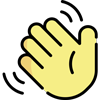 , how can I help you today?
, how can I help you today?