Data Saving Tips
Are your data bundles draining faster than expected? Several factors you might not be aware of may be leading to mobile data wastage. Here are some tips that will help you keep your data for longer and enjoy extended browsing time on your mobile phone. Choose your operating system below.
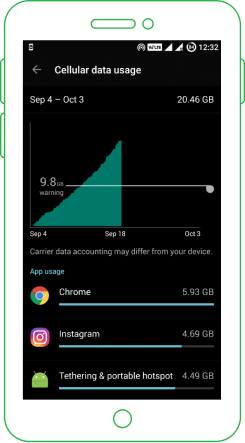
Some apps keep consuming mobile data even when the smartphone is not in use. Background data allows you to keep your apps monitored and updated while multitasking or when the screen is off. But every app doesn't need to use background data at all time. Go to Settings >> Data Usage, and you can see the statistics for which app is consuming how much of data.
Tap on an app, and you can see both the foreground and background data usage for that app. Foreground data usage is the data consumed by the app when it is actively used by you when open. Background data is the data consumed when you are not using the app, and the app is running in the background. It requires no action and occurs automatically. This can include things like automatic app updates or sync.
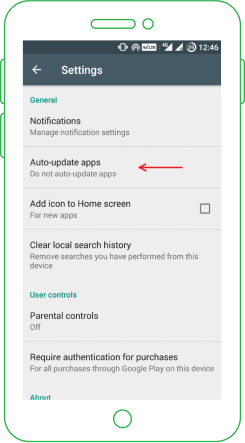
One of the most effective ways to reduce mobile data consumption is to disable automatic app updates in Play Store. Go to Play Store and tap on Settings >>Auto-update apps.
Make sure that you select "Auto-update apps over Wi-Fi only." Alternatively, you can choose "Do not auto-update apps," but it's not recommended since you'll have to remember from time to time to update your apps manually.
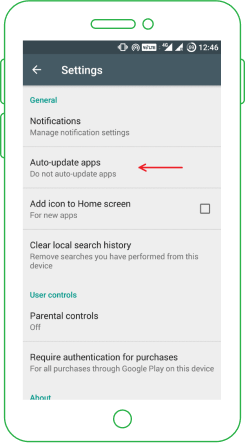
The use of data-hungry apps can seriously affect your data consumption while on your mobile network. You may not realize that the Google Photos app might be syncing your photos in the background every time you click one. Social media apps like Facebook and Instagram consume a lot of data. Try to avoid watching videos and GIFs in those apps.
Try to use alternatives to some apps that will still perform the required functions while consuming fewer data. For example, Facebook Lite is a highly lite alternative to the Facebook app. Moreover, it saves battery life and data usage. Tweet Caster is a similar
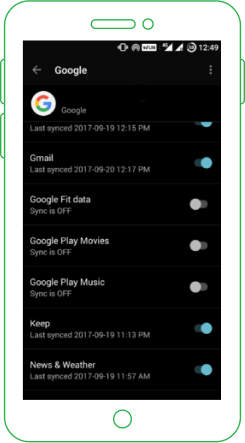
Your account sync settings are set to auto-sync by default. Keep auto-sync disabled for data-hungry apps like Facebook and Google+, which use sync services to sync files like photos and videos, consuming a lot of data in the process.
Google constantly sync’s your data when a change is made. Most of these sync services might not be required. This background sync service affects both your data consumption and battery life.
To adjust your sync setting, go to Settings>>Accounts. There you can fine-tune sync settings for different apps. To optimize Google sync, tap on Google, and turn off the options you don’t require.
Because every now and then we need a dose of our favorite YouTubers plus all the interesting content on YouTube, we need a sustainable way to consume the content. Save up to 60% of your data by choosing to watch videos in standard quality instead of High Definition. Here's how you do this: -
- While on YouTube, click on the little cog on the bottom right hand side of the video time bar.
- Click on the 'Quality' option.
- From the options provided, 480p is a pretty good balance between clarity and data load.
- While on YouTube, click on the little cog on the bottom right hand side of the video time bar.
- Click on the 'Quality' option.
- From the options provided, 480p is a pretty good balance between clarity and data load.
There’s a WhatsApp group for just about anything these days, and we have no control over how many memes we receive per day. To keep your WhatsApp groups from consuming a lot of data, make sure to deactivate auto-download on videos and images:-
- Navigate to ‘settings’ on your WhatsApp APP
- Choose ‘Data and Storage Usage’
- Select ‘Media Auto Download’ option
- Select ‘When Using Mobile Data’ and switch it to ‘No Media’
- You may also enable low data usage for WhatsApp calls
Trying to resist the allure of pictures of friends treated to vintage filters is futile. We spend a good amount of time scrolling through Instagram. Here is how to control the amount of data it consumes: -
- Open Instagram options
- Go to ‘Settings’
- Click on ‘Cellular Data Use’
- Then select ‘Use Less Data’
Videos are more commonly being used to share information, and Facebook made sure to maximize on this new strategy. To ensure that your data survives longer, switch off autoplay through these simple steps: -.
- Go to your Facebook profile tab
- Click on ‘Settings’
- Select ‘AutoPlay’
- Select ‘Never auto play videos’
Twitter is where we go to keep up with what’s happening in the world so uninstalling the app isn’t an option. Instead, you may control your data consumption by turning off autoplay on videos through these steps: - -
- Go to your Twitter profile icon
- Click on ‘Settings and Privacy’
- Select ‘Data Usage’
- Set ‘Video autoplay’ to ‘Never’

